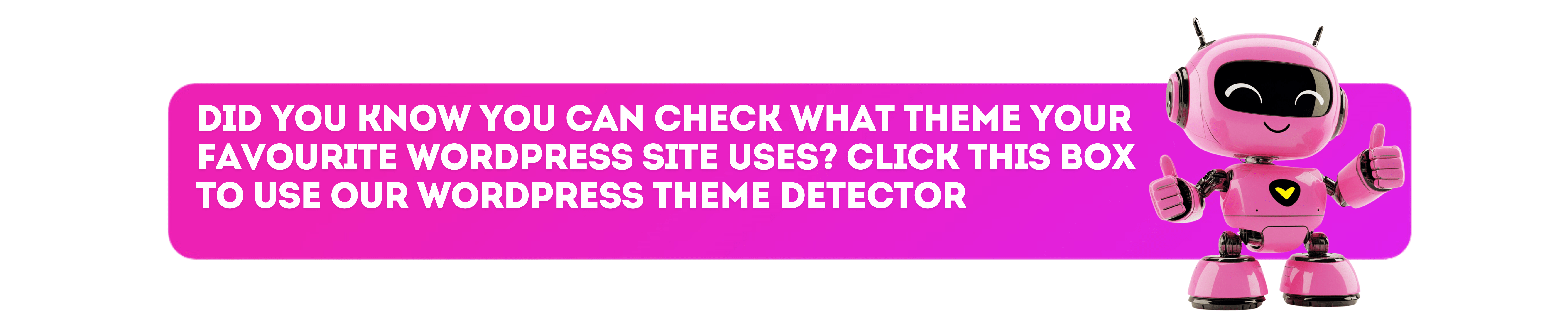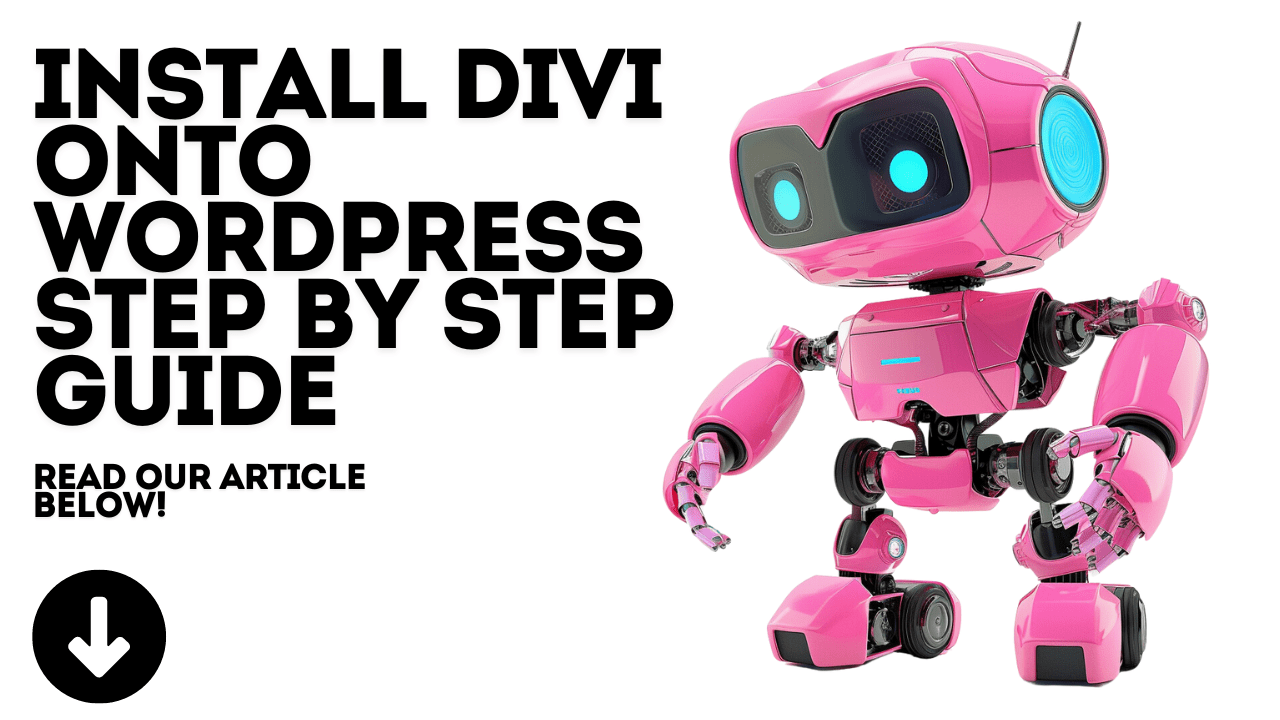
How to install Divi onto WordPress
If you’re looking to add some serious style and functionality to your WordPress site, the Divi theme is a fantastic choice. But if you’re new to WordPress, the installation process might seem a bit tricky. Don’t worry—I’m here to guide you through it! By the end of this, you’ll have Divi up and running, and you’ll be ready to start designing your site.
Step 1: Grab Your Copy of Divi
Before you can install Divi, you need to have it, right? Head over to Elegant Themes, where you can purchase the theme. Once you’ve made your purchase, you’ll be able to download Divi as a .zip file.
- Log into your Elegant Themes account.
- Go to the “Downloads” section.
- Hit the “Download” button next to Divi.
- Save that
.zipfile somewhere handy on your computer.
You’re going to need this file in just a minute.
Step 2: Get Into Your WordPress Dashboard
Now that you’ve got Divi downloaded, it’s time to head over to your WordPress site. You can get into your dashboard by going to yourwebsite.com/wp-admin and logging in with your username and password.
Step 3: Installing the Divi Theme
Now comes the fun part—getting Divi onto your site.
- In your WordPress dashboard, look over to the left-hand side menu and hover over “Appearance.” Click on “Themes” when it pops up.
- At the top of the Themes page, you’ll see an “Add New” button—go ahead and click that.
- Next, you’ll want to click on the “Upload Theme” button.
- A box will appear asking you to choose a file. Click “Choose File” and navigate to where you saved the Divi
.zipfile. Select it. - Once you’ve done that, click “Install Now.”
WordPress will now upload and install the theme. Depending on your connection, this might take a few seconds.
Step 4: Activating Divi
Great! Divi is now installed, but it’s not active yet. To make it your site’s theme, you need to activate it.
- After the installation finishes, you’ll see an option to “Activate” the theme. Click that button.
Now Divi is live on your site, and you’re ready to start exploring its features.
Step 5: Enter Your API Key for Updates
To make sure you get all the latest updates and can access support, you’ll need to enter your Elegant Themes API key.
- In your dashboard, hover over “Divi” in the left-hand menu and click on “Theme Options.”
- Click on the “Updates” tab at the top of the page.
- Enter your Elegant Themes username and the API key you got from your account on their site.
- Hit “Save Changes.”
This step is essential for keeping your site secure and ensuring you get the latest features.
Step 6: Start Customizing!
Now that Divi is set up, it’s time to start making your site your own. Divi’s drag-and-drop builder makes it easy to create a beautiful site without needing to touch a single line of code.
Here are a few ways to get started:
- Pre-Made Layouts: Divi comes with tons of pre-made layouts. These are great if you want to start with something and then tweak it to fit your needs. Just create a new page, enable the Divi Builder, and click “Browse Layouts.”
- Theme Customizer: Head back to the “Divi” section in your dashboard and explore the various theme options. Here you can adjust typography, colors, and more to match your brand.
- Visual Builder: Divi’s Visual Builder is fantastic because it lets you make changes directly on the front end of your site, so you see exactly what visitors will see.
Troubleshooting Common Issues
If something doesn’t go quite as planned, don’t worry. Here are a few tips that might help:
- Can’t Upload the Theme? Make sure you’re uploading the
.zipfile, not an unzipped folder. WordPress only accepts.zipfiles for theme uploads. - Installation Errors: Sometimes web hosts have limits on file upload sizes. If you run into an issue, you might need to adjust your PHP settings or upload the theme via FTP.
- Site Looks Weird? If your site doesn’t look like the demo, don’t panic. Divi is super flexible, so it won’t look perfect right out of the box. Take some time to explore the settings or load a pre-made layout to see how things should look.
Wrapping Up
And there you have it! Installing Divi on your WordPress site is a breeze once you know how. With Divi’s powerful tools and user-friendly interface, you’re well on your way to creating a website that looks exactly how you want it to.
Now that Divi is up and running, dive in and start building! The only limit is your imagination. Happy designing!